Loading & Viewing Wyvern Data in Python
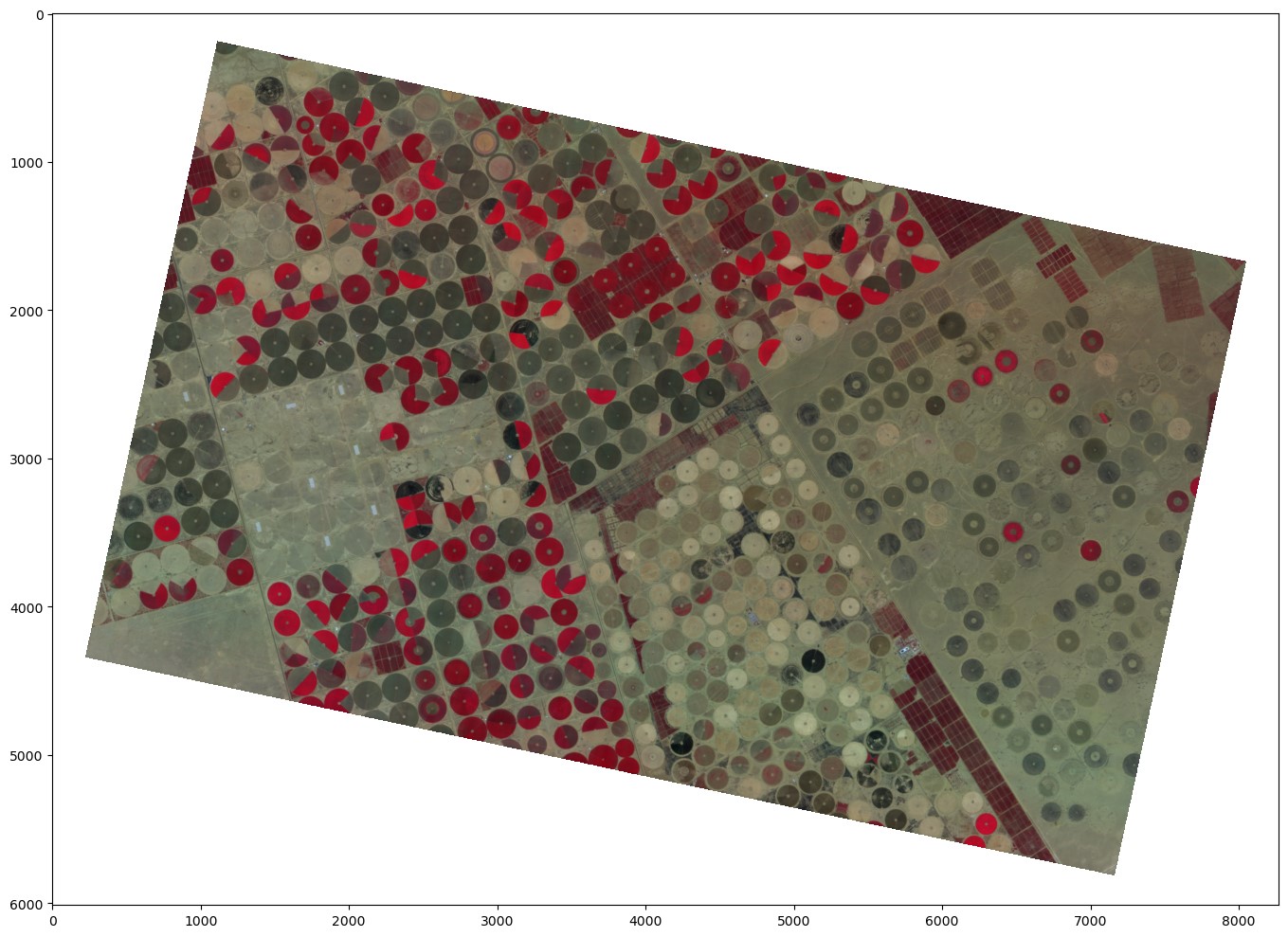
Output color infrared image from the Python notebook
Relevant code & supporting files (anaconda environment, requirements, etc) can be found here:
https://github.com/Nrevyw/wyvern-public-resources/tree/main/visualizing-wyvern-data
Note: There are many ways to visualize raster data using Python. The combination of Rasterio + Matplotlib was chosen due to the simplicity & ability to build off of this code.
Getting started
- Ensure you have installed Anaconda/Conda
- Build the environment for this notebook using the following command:
conda env create -f environment.yml - Run this notebook in your tool of choice (Jupyter Lab, Visual Studio Code, etc), making sure you run it with the conda environment you just created!
Image we're using
Check out the image on the Wyvern Open Data Catalog!
Band Combinations
We'll be exploring the following band combinations!
| Name | Red Channel | Green Channel | Blue Channel |
|---|---|---|---|
| Natural Color (RGB) | 650nm | 550nm | 503nm |
| Color Infrared (CIR) | 750nm | 650nm | 550nm |
Code
First things first, let's import all of our packages.
import requests
import rasterio
import matplotlib.pyplot as plt
import numpy as np
Then, we can define our constants. we'll use the STAC_ITEM object to download the STAC metadata (and subsequent URL to download the geotiff!)
# Feel free to modify the image that is downloaded in this section
DOWNLOAD_IMAGE = True # Change to False if you have already downloaded the image!
STAC_ITEM = "https://wyvern-prod-public-open-data-program.s3.ca-central-1.amazonaws.com/year/2024/wyvern_dragonette-001_20240930T070744_08fd7f5a/wyvern_dragonette-001_20240930T070744_08fd7f5a.json"
LOCAL_FILE_NAME = "wyvern_dragonette-001_20240930T070744_08fd7f5a.tiff"
NAN_VALUE = -9999 # Default NaN value for Wyvern L1B geotiffs
We also have to define a min/max normalization function. The docstring goes into good detail on why.
def min_max_normalize(arr: np.ndarray) -> np.ndarray:
"""Wyvern L1B data is Top-of-Atmosphere Radiance. These values
are out of the range that matplotlib is expecting. We need to scale
our image values to 0-1 or 0-255. This function does this, as well
as replacing the NaN value (-9999) with an actual NaN value.
Args:
arr (np.ndarray): Input array requiring scaling
Returns:
np.ndarray: Scaled output array w/ NaN's added
"""
arr = np.where(arr == NAN_VALUE, np.nan, arr)
# nanmin/nanmax ignore NaN values within an array while still calculating the value (max, min)
return (arr - np.nanmin(arr)) / (np.nanmax(arr) - np.nanmin(arr))
Now we're ready to load our STAC JSON metadata from the Open Data Program catalog! We can then look in the metadata for a URL to download the hyperspectral GeoTIFF.
# We're going to use the Python Requests library to download our image. Since it's a large image,
# we'll use streaming/chunking to write the file directly to disk instead of holding it in memory.
# Feel free to not run this section if you have already downloaded the data.
print("Loading STAC Item!")
stac_item_response = requests.get(STAC_ITEM)
stac_item_response.raise_for_status() # Will raise an error if we have any issues getting the STAC item
stac_item = stac_item_response.json()
print(f"Successfully loaded STAC Item!\nSTAC Item ID: {stac_item['id']}")
download_url = stac_item["assets"]["Cloud optimized GeoTiff"]["href"]
local_file_name = download_url.split("/")[-1]
print(
f"Downloading GeoTIFF from STAC Metadata!\nDownload url: {download_url}]\n"
f"Downloading to local file named: {local_file_name}"
)
if DOWNLOAD_IMAGE:
with requests.get(download_url, stream=True) as r:
r.raise_for_status()
with open(local_file_name, "wb") as f:
for chunk in r.iter_content(chunk_size=8192):
f.write(chunk)
print("Download completed!")
Once we have the image downloaded, we can load it using rasterio.
# Now, let's load in our downloaded image & print some metadata about the image.
image_file = rasterio.open(LOCAL_FILE_NAME)
image_arr = image_file.read()
print(f"Image shape: {image_arr.shape}")
print(f"Image bands: {', '.join(image_file.descriptions)}")
Now that we have the image array loaded, we're good to plot it using matplotlib!
# First, we select our R, G, and B channels from our hyperspectral image array, and then we shift the array shape
# from [BAND, X, Y] to [X, Y, Band] which matplotlib is expected
rgb_arr = image_arr[[10, 4, 0], :, :].swapaxes(0, -1)
# Then we can normalize our image and plot the result!
# We specify a larger figsize to get a better resolution out of the image. You can
# increase this further to further improve resolution! (at the expense of file size)
fig, ax = plt.subplots(1, 1, figsize=(15, 10))
ax.imshow(min_max_normalize(rgb_arr))
# For fun, let's also export this as an image!
plt.tight_layout()
plt.savefig("wyvern_rgb.png")
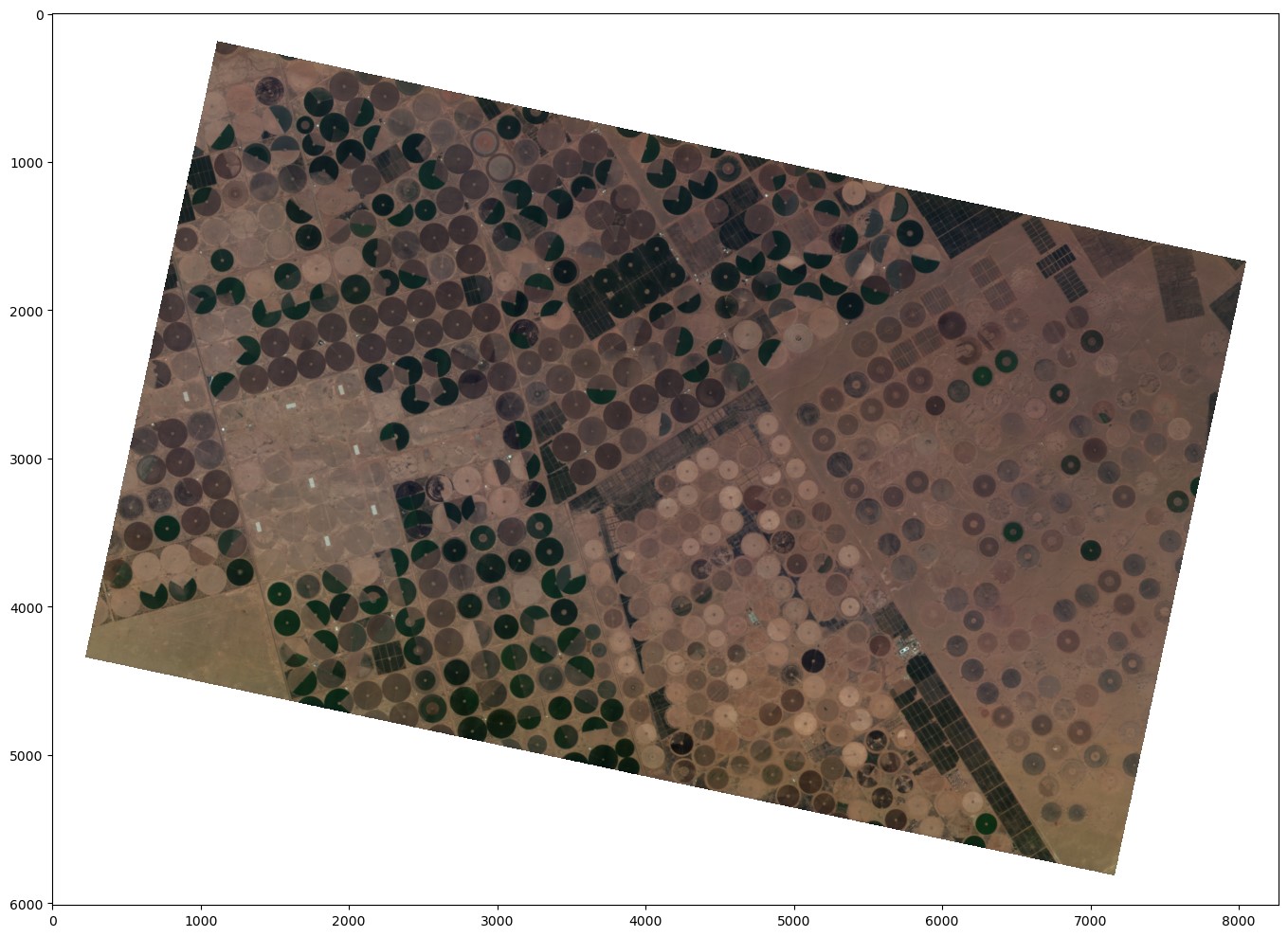
Output true-color image from the Python notebook
We can also render the image in color infrared by selected a different set of bands from the image.
# Now, let's do the same with color infrared!
cir_arr = image_arr[[19, 10, 4], :, :].swapaxes(0, -1)
# Then we can normalize our image and plot the result!
fig, ax = plt.subplots(1, 1, figsize=(15, 10))
ax.imshow(min_max_normalize(cir_arr))
# For fun, let's also export this as an image!
plt.tight_layout()
plt.savefig("wyvern_cir.png")
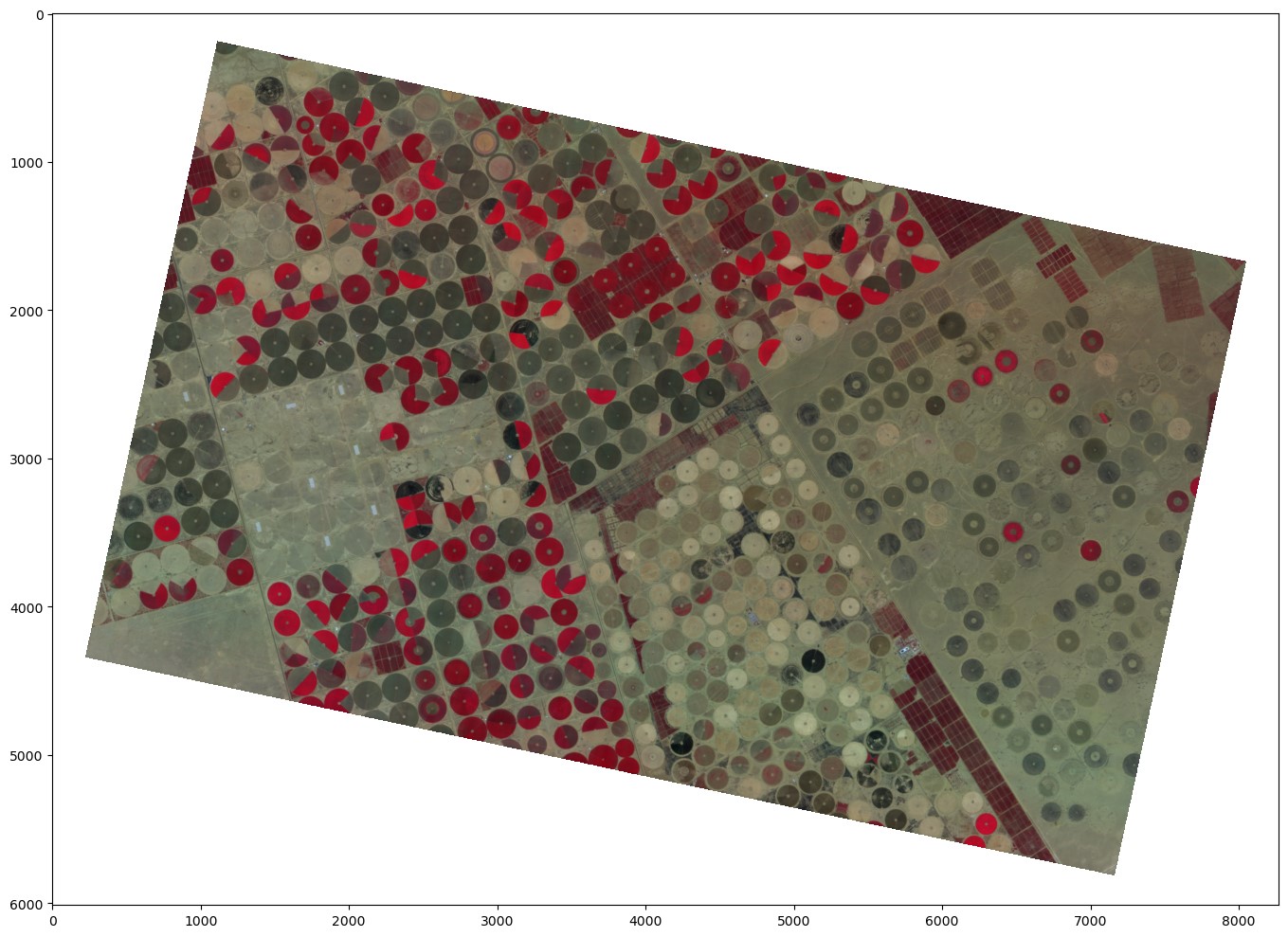
Output color infrared image from the Python notebook
Well done! You now know how to download and view Wyvern images in Python! Jump to the next tutorial to make some super cool plots about hyperspectral pixels!